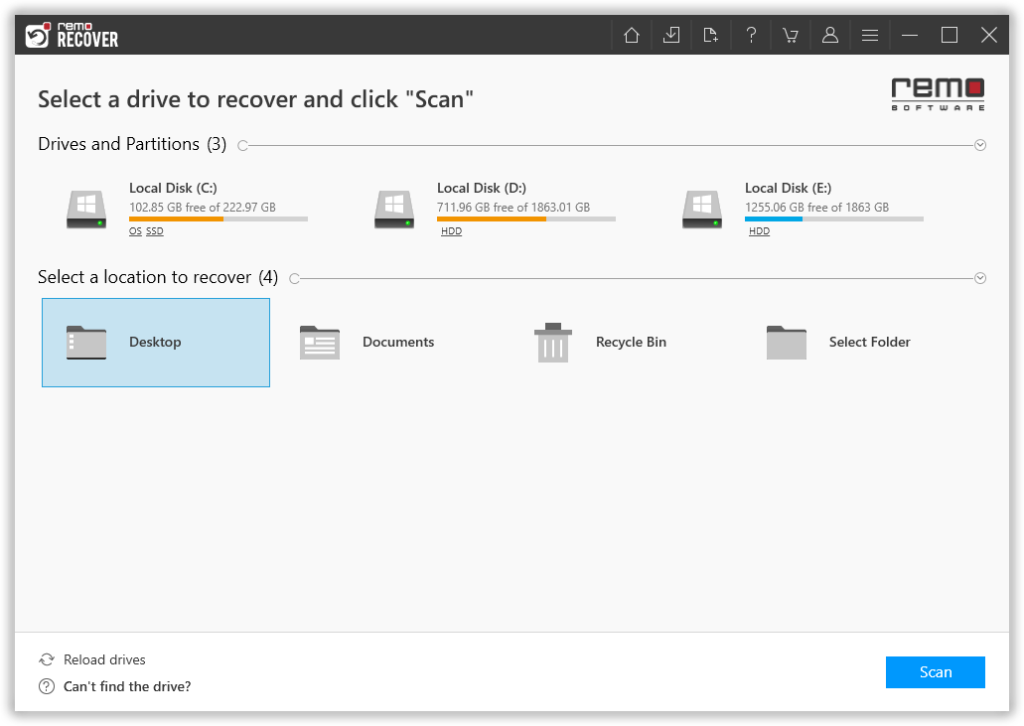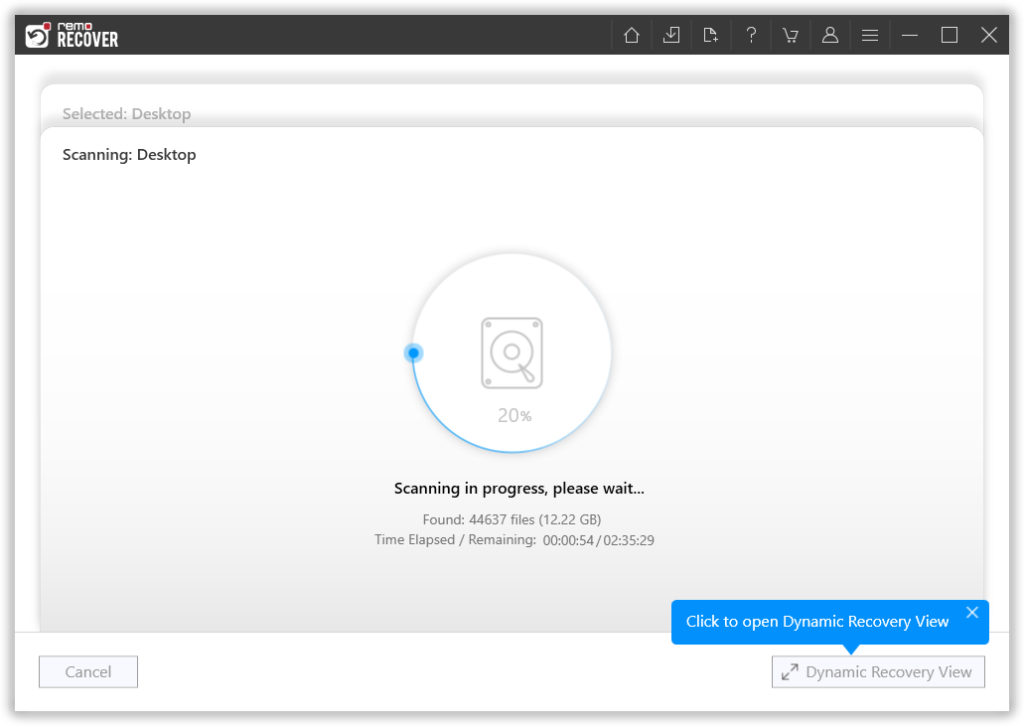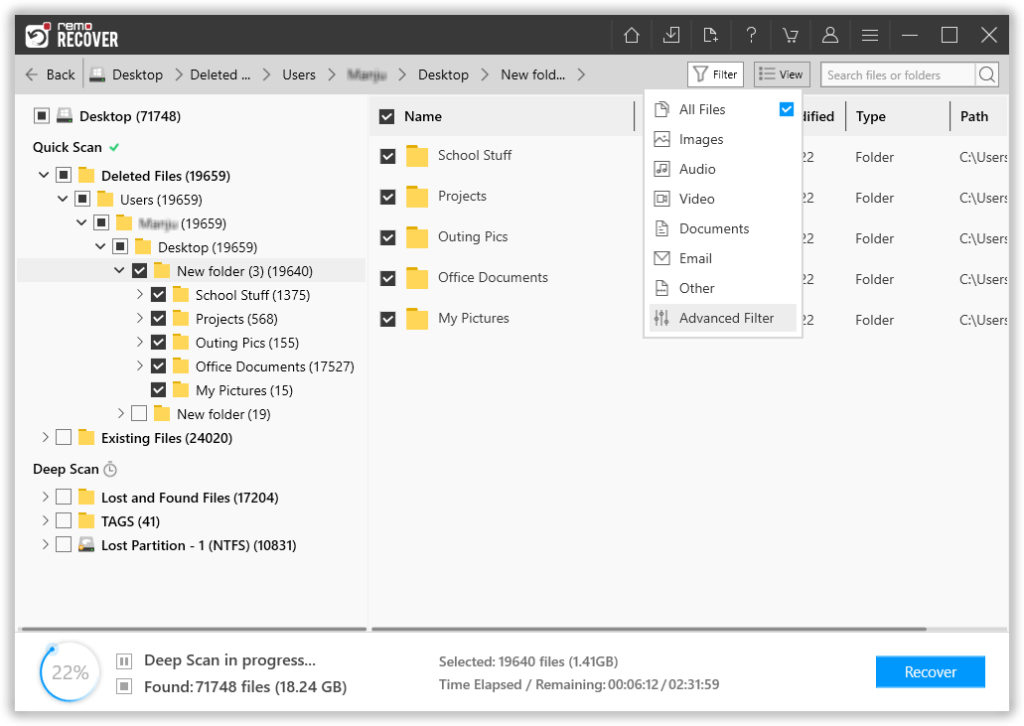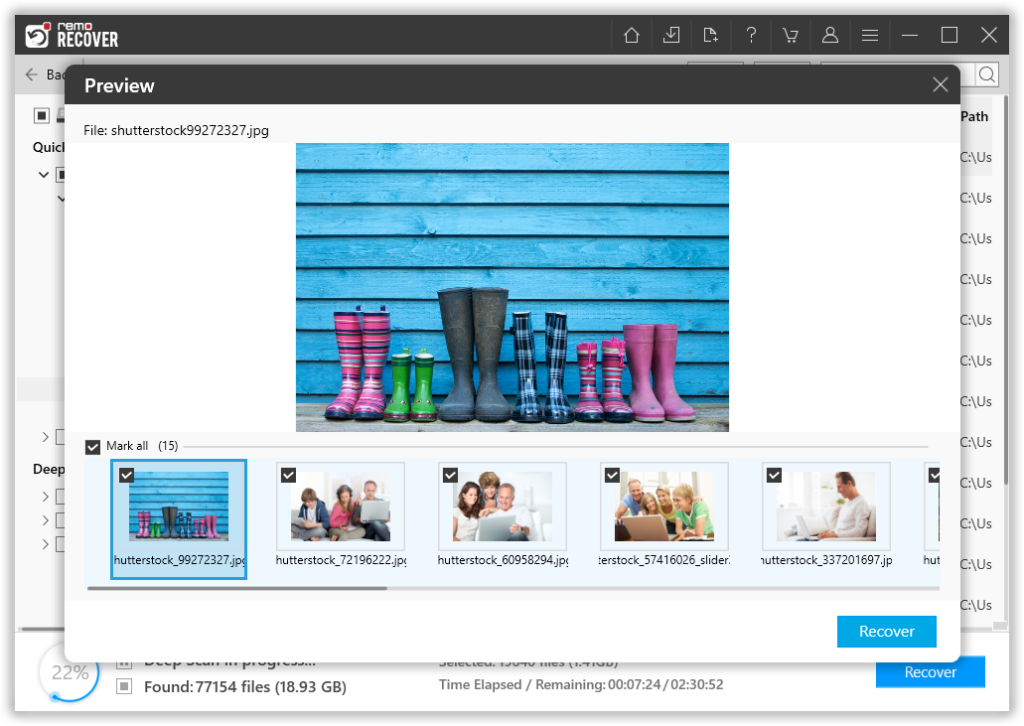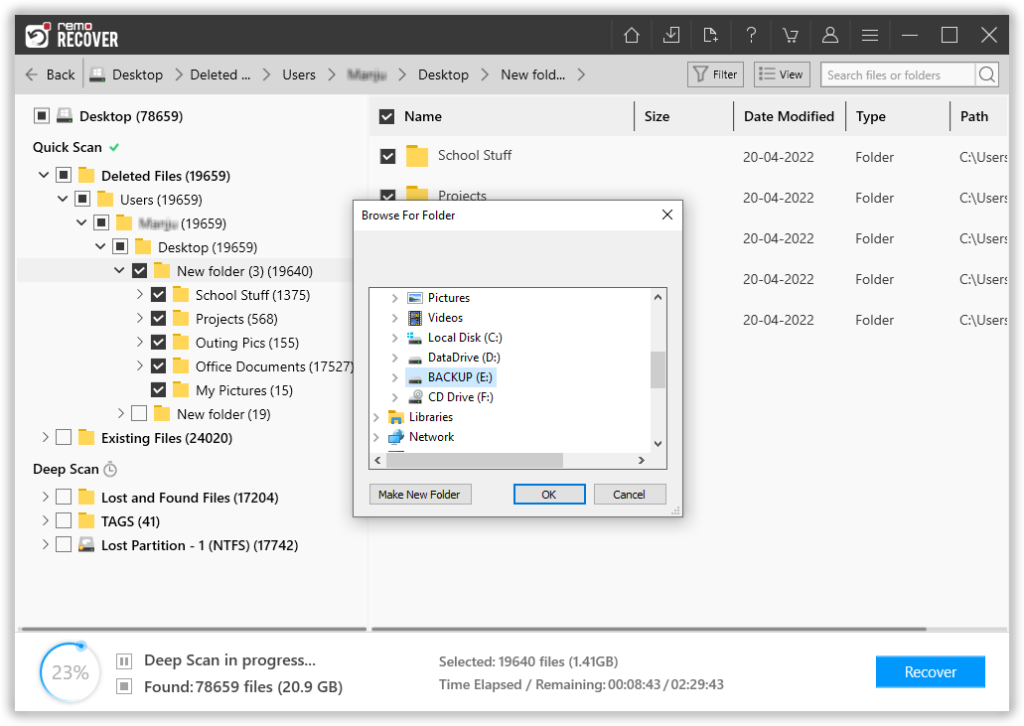Have you lost or deleted your precious files?
Don’t panic!!! Most of the computer users assume that the files stored on Windows or Mac computer will be safe and secure until and unless they delete those files. You never know you might end up with losing your important files. It will create a huge crisis if you don’t have a backup of those deleted files. If anything happens like this, no need to feel helpless. Because plenty of data recovery tools are available to help you in such data loss scenarios. The File Restore is one such advanced tool that restores various types of files from your Windows computer. Moreover, you can also use this tool to restore deleted fileson the Mac computers such as Mac Lion, Leopard, Snow Leopard, Mountain Lion, Mavericks, Yosemite, El Capitan and Sierra.
Nowadays, data loss issues increasing very frequently and becoming a major
problem for Windows/Mac computer users. To solve this common problem, File
Restore software is the best option as it easily restores lost or deleted data from various data storage devices in very less span of time.
It is capable of restoring more than 300 types of files from all storage
devices in a few clicks. First of all, we discuss some common reasons which result in loss or deletion of files and then learn how you can perform deleted files recovery operation with this advanced application.
Scenarios leading to deletion/loss of files from the storage drives:
- Accidental deletion is one of the main factors for losing important files. Most of the users prefer to delete redundant files from their Windows or Mac computer. While deleting such unwanted files, a user might unintentionally delete some of his important files.
- Sometimes the third-party tools are also responsible for deletion of files. If the deleted files contain your important data then it might lead to serious data loss problem.
- While scanning the computer with anti-virus software, it might delete some infected files from the storage drive. Since the files deleted by antivirus software will not be stored in Recycle Bin folder, it is too difficult to restore such files.
- Crucial files are also lost when the catalog file on a Mac system gets broken due to file system corruption or power failure. Due to this file corruption, files that are stored on a Mac computer becomes inaccessible.
- Sometimes while synchronizing files between computer and any of the removable data storage drives, there are probabilities of sinking process get interrupted or disconnected due to various factors. In such circumstances, you might lose your important files.
- There are some other factors like file system corruption, improper system shutdown, hardware failure, bad sectors on the drive, etc might also lead to data loss.
NOTE: As soon as you lose or delete files from any storage drive, and want to regain those files back, immediately stop using the drive to avoid overwriting of the files. Actually, when files are lost/deleted from any storage drive, they are not gone forever. instead only the memory space occupied by those deleted/lost files are freedup and made available for new files to be saved. Untill that memory space is not occupied by new files, those deleted/lost files can be easily recovered back. So, better stop using the storage drive and avoid overwriting of the files.
Free File Restoration Software to Recover Deleted & Lost Files
There are several other factors responsible which result in deletion of files and folders from hard drive, USB drive, memory card, external HDD and from iPod. After such data crisis, users think that recovery of files is not possible. But the real fact is that you can easily rescue lost or deleted files and folders easily with the help of this advance utility. File Restore program is designed with special algorithms that perform a deep scan of the hard disk drive or the data storage device from which data is lost or deleted. You can even quite easily restore deleted files from Windows 10 Recycle Bin as every computer user have a misconception that retrieval of data from Windows Recycle Bin or from Mac Trash is not possible. The actual fact is that you can restore all the information easily. It supports almost all Mac computers and it can recover files that are lost due to Mac volume corruption and journal file corruption.
To avoid loss of your important files in any of the above-mentioned scenarios, it’s always better to take regular backup of all your important files. You can also store the backup files in any of the external storage media like CD, DVD, USB drive, etc and also use updated antivirus to protect your computer from virus or malware attacks.
Unique Features of the File Restore Tool
- Sorts the restored files on the basis of various file attributes like file name, file size, extension, date of creation.
- This tool can restore files deleted from desktop, Recycle Bin on all Windows OS, and from Trash on all the versions of Mac Operaating systems.
- Restore deleted files from all types of storage drives like hard drives, external hard drives, iPods, FireWire drives, USB drives etc.
- Quickly performs restore deleted Word file operation so that even a novice user can use this tool without any ambiguities.
- Facilitates to save the recovery session, which helps you to avoid re-scanning of the storage drive.
- Effectively restore files which are accidentally deleted by command+delete on Mac computer.
- Provides a simplest mechanism to restore deleted files Mac HFS+, HFSX, FAT16 and FAT32 volumes.
- File retrieval software can also be use to restore deleted pictures, video files, songs, documents and other types of files from Windows and Mac computers.
- Comes with a free demo version to estimate the efficiency of file recovery.
Steps to restore deleted & lost files
Step 1: Download and install the File Restore Software on your computer. Launch the software, and Select the folder or the drive from where you to recover deleted files. Once you have selected the drive click on the Scan button to start the scanning process.
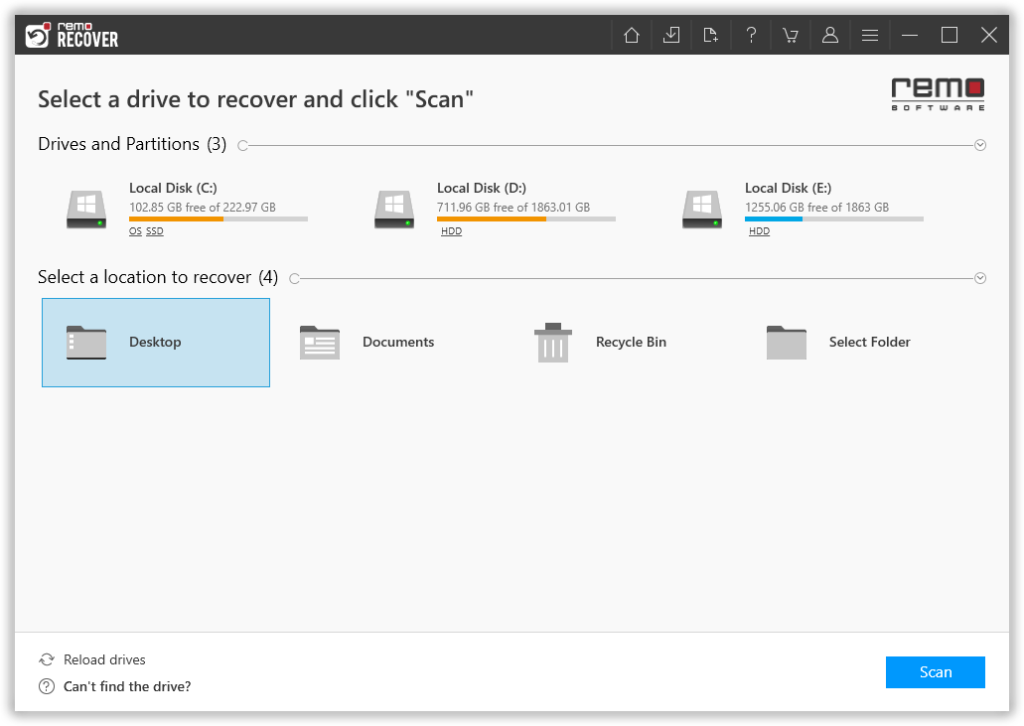
Figure 1: Main Window
Step 2: When the tool is done with the quick scan, Run the Deep Scan option. While the tool is doing its job. You can make use of the Dynamic Recovery View option to have a look at the recovered files.
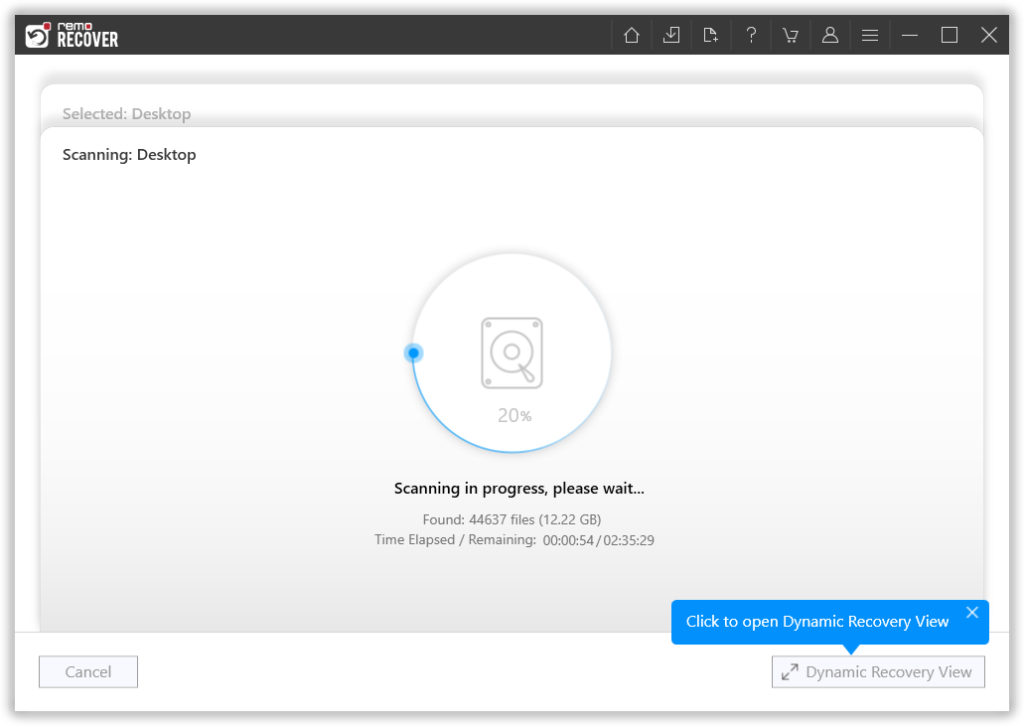
Figure 2: Scanning in Progress
Step 3: Use the Advanced Filter option to easily find the files that you want.
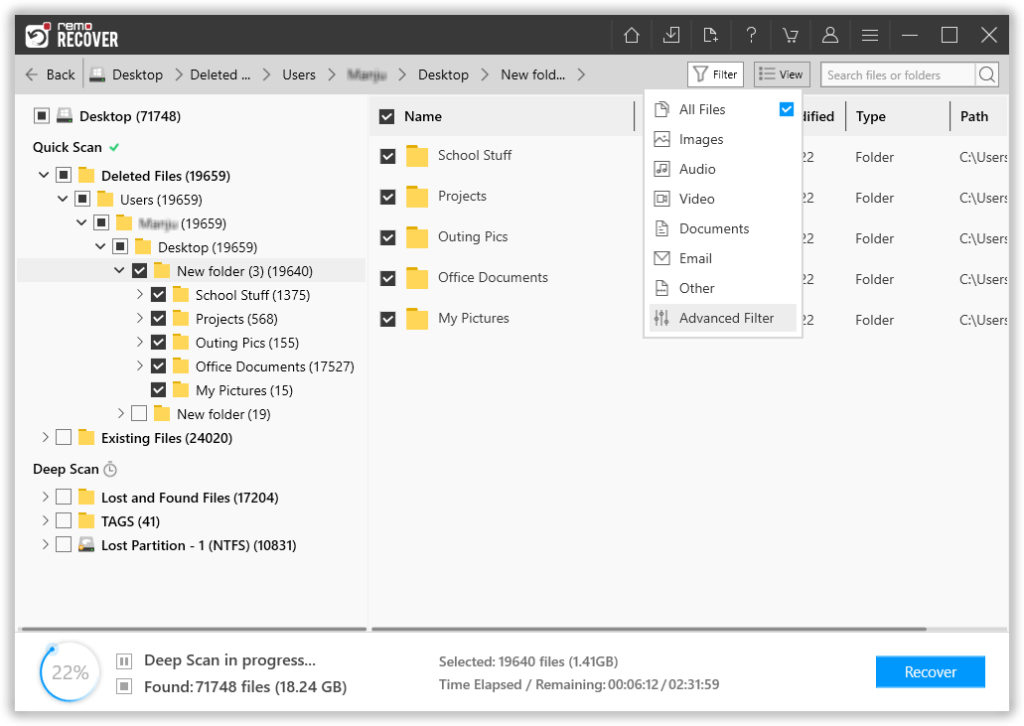
Figure 3: Recovered Files
Step 4: Double-click on any file to preview it.
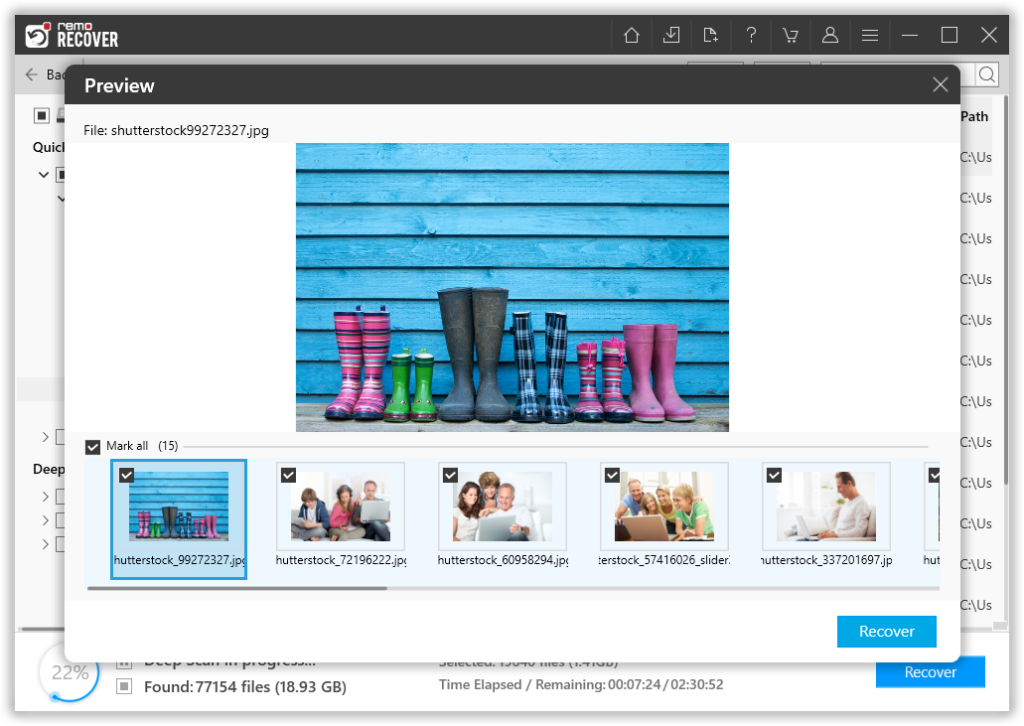
Figure 4: Preview File
Step 5: Finally, select and save the required files at the location of your choice
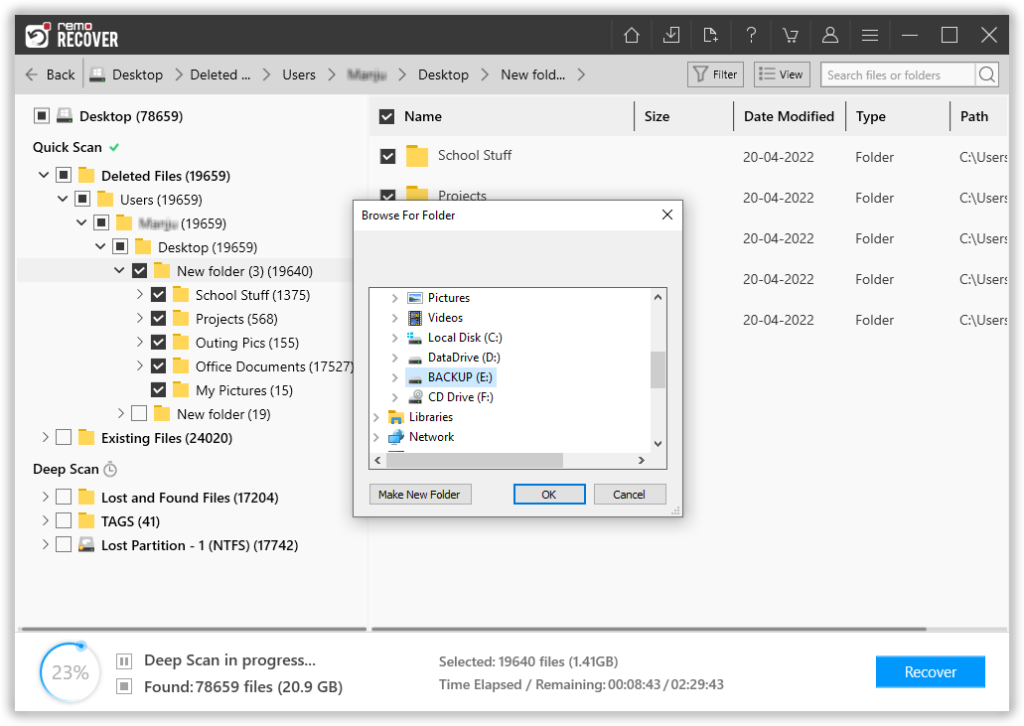
Figure 5: Save Recovered Files
Latest News:
How To Recover Lost Files After Windows 10 Upgrade?
Recover Files after Emptying Recycle Bin Windows 10
Restore Deleted Files from Trash on Mac
Restore Files from SD Card
File Recovery from Formatted External Hard Drive
Restore Files from Seagate Backup Plus
How to Restore Deleted Files from Macbook Hard Drive